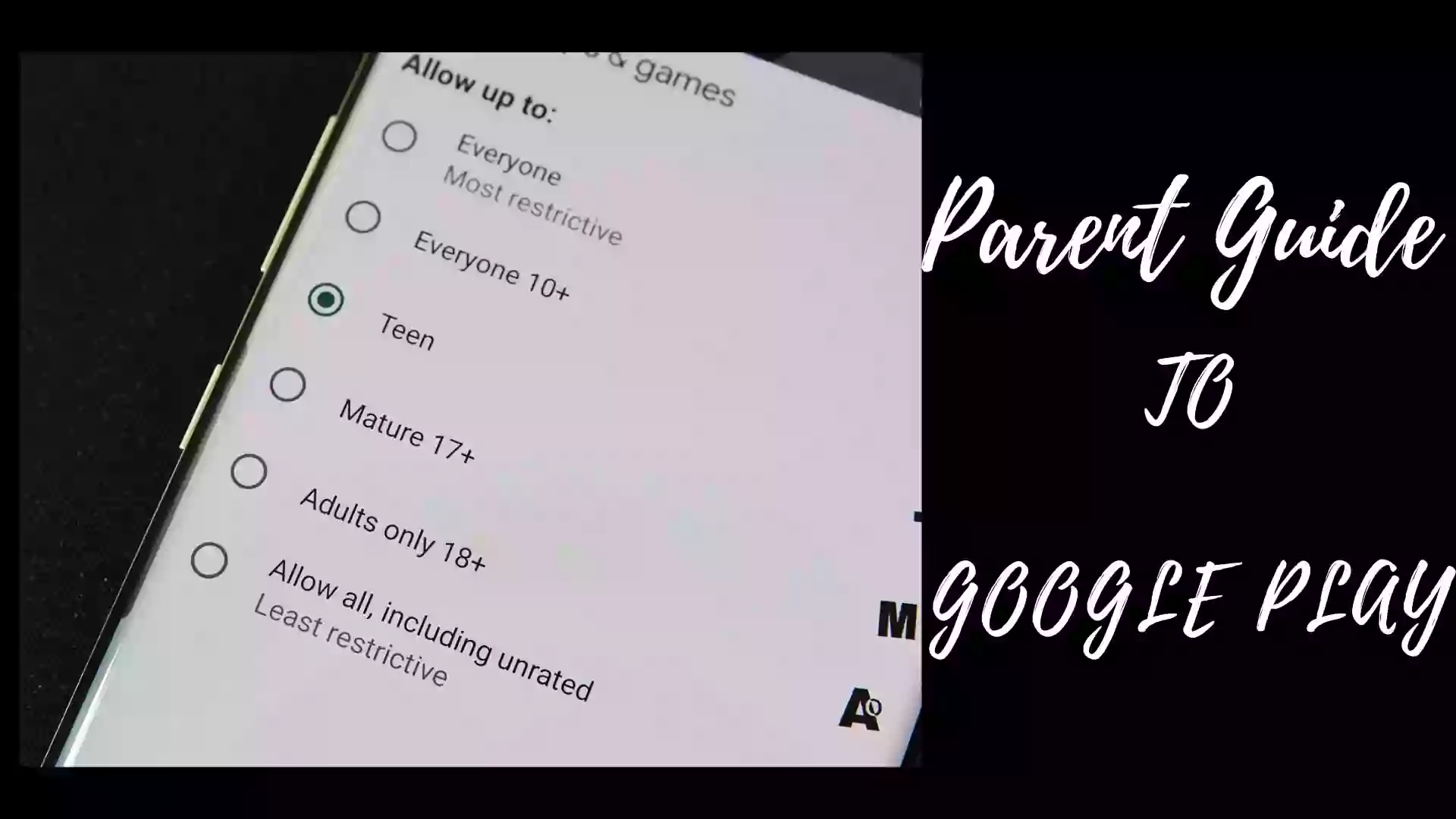Parent Guide to Google Play: In the current scenario, it has become really very important for parents to keep their phones away from kids. Kids nowadays are seen spending a lot of time on the phones of their parents.
They used phones for homework, to talk to their friends, and sometimes to play games also. In this case, it has become a necessity that you put some kind of security that restricts your kid from downloading unwanted and unauthorized apps from Google play.
If they download the games of some other apps on their own, there are chances that they could end up downloading something that could ask for payment and your kid unknowingly end up paying for it.
Parent Guide to Google Play
This article is specially curated for all those parents who want to restrict their kids from downloading unwanted apps from Google play.
- Open the Google Play app.
- At the top right, tap the profile icon.
- Tap Settings Family. Parental controls.
- Turn on Parental Controls.
- To protect parental controls, create a PIN your child doesn’t know.
- Select the type of content you want to filter.
- Choose how to filter or restrict access.
That is all about “Parent Guide to Google Play”. Hope you like this post. Thank You for Reading {Source: supportgoogle.com}